What are website redirects?
Website redirects send a user from one URL destination to another, without them having to click another link. The initial URL is the one that the user typed in or clicked, but the webpage they land on has a different URL. They are used when a web page is broken, has content that is now duplicated/updated on a new page, or the URL structure has changed.
Not getting to where you want to go on the internet is pretty frustrating, which is what a redirect seeks to avoid. By implementing a redirect, website owners can ensure that users land on the most relevant and up-to-date page, shortening their journey to the information they need.
Why are redirects important?
They improve the user experience
If you click on a search engine result and are met with a 404 error, how likely are you to persist in finding what you need on that particular site? Not very, we’d reckon. Users leaving your site isn’t just bad news for them and their experience of your website, but it flags you as a pretty unhelpful site to Google too – and your rankings could suffer as a result.
They forward authority
Got a popular page on your site that drives traffic? A correctly implemented redirect can forward at least some of that authority to reduce any disturbance in your rankings. This is particularly pertinent if that particular page has generated backlinks elsewhere.
When should you use redirects?
In any instance where you’d like anyone using or finding your old URLs to be taken to their equivalent new pages, you should use a redirect. Examples of this include:
- When moving a site to a different domain
- When you delete a page
- When you’re doing website maintenance
- When you migrate your website from HTTP to HTTPS
- If you’re adding category tags or parent pages that affect your URLs
- When you’re merging or duplicating web pages
What are the different types of redirects?
There are different kinds of redirects that will apply to the examples that we’ve just outlined, and you’ll also need to consider if it’s a permanent redirect, or a temporary one (in the case of website maintenance, for example). It can be easy to be overwhelmed when working out what redirect to use, but we’ve done our best to make it simple here:
HTTP redirects
HTTP redirects work by displaying the new URL when the user’s browser requests the old one.
A HTTP redirect aims to make the redirect process pretty undetectable to the untrained eye, which makes for a good user experience. For those who have trained eyes, they’re known as server-side redirects, because the website server handles the redirect before the page loads. The server does this by responding to the HTTP code, which is three digits long and starts with a 3, which essentially redirects the user.
This is what the following HTTP codes mean:
301
This signals that the redirect is permanent, and it’s the best way to pass on some page authority (although this decreases with each 301 put in place, so use them sparingly).
302
If you plan to use the original URL again at some stage (in the instance of website maintenance, for example), a 302 signals that the redirect is temporary. Good news for page authority to – this can be passed on over time.
303
This sends a user to another page when the original page isn’t available, such as when a form has been submitted and it cannot be resubmitted.
307
This is another temporary redirect code, and works similarly to a 302.
308
This is another permanent redirect code, and works similarly to a 301.
Meta refresh redirects
Remember how HTTP redirects happen server-side as opposed to on the page? Meta refresh redirects work the other way around. Meta refresh redirects should only be used if you’re unable to use HTTP redirects, as they can slow down the user experience, and potentially harm your SEO.
JavaScript redirects
This is another on-page redirect, which is organised through the programming language JavaScript (JS) – you’ll generally recognise JavaScript redirects from things like the confirmation pages you’re sent to once you’ve made a purchase online.
Whilst JavaScript redirects act like 301s, they aren’t recommended if you like keeping page authority.
How to implement redirects on your website
It’s one thing to understand what a redirect is and when to use one, but how do you implement a redirect on your website? Here are the common ways that you can tackle it:
Website plugin
Most widely-used CMS platforms, such as WordPress, will have some form of plugin that makes your redirects simple – the WordPress examples include Yoast SEO and Redirection. These can manage both temporary and permanent redirects, and can keep track of 404 errors to keep that user journey smooth and seamless.
Use an .htaccess file
If you’re well versed on redirect dos and don’ts, you may feel you’d like to tackle the process manually with a .htaccess file, which appears in plain text. Be sure you know what you’re doing though – one wrong move and there could be website chaos afoot!
Our TOP 5 redirect tips
Always redirect to closely matched content
Where possible, keep your redirects sensible for your user – whilst you may feel tempted to just send people to the homepage, make sure there’s not a page that contains similar information. If the second URL contains information that isn’t relevant to the first, you could get what’s known as a ‘soft 404’, which means that Google doesn’t pass on the first URL’s page authority, ultimately harming your rankings.
Avoid creating redirect chains
If you put a URL in between the first and final URL, such as, for example, if you update an already updated page and add the new URL after the original redirect, it creates a chain. The first URL redirects to the second, and the second redirects to the third. This can increase loading times on your website, and can damage your rankings by making it harder for Google to pass on page authority.
Avoid linking to pages with redirects
You want to link to the page you’ve redirected to, not the page you’ve redirected from. Linking to the old URL when a redirect exists can result in a chain if the redirect isn’t maintained properly, so it’s worth changing all your internal links to the new URL if you can.
Use redirects to avoid duplicate content
Different versions of your site may exist on different subdomains (such as HTTP and HTTPS, for example), which Google could treat as separate sites – leaving you with duplicate content issues. By redirecting all versions to one main version of your site can help avoid being penalised by Google for duplicate content.
Use redirects to fix 404 errors and regain lost link authority
A 404 error occurs when a URL is clicked on that doesn’t work anymore – pretty annoying huh? Avoid this by setting up redirects (or fix it, if it’s already happened), not only to create a seamless experience for the user, but to retain that lovely link authority too.
Redirect FAQs
Do redirects pass page authority?
301 redirects can pass on page authority, providing that the content on the second URL is similar to the first. Although 100% of the page authority isn’t necessarily passed through, it’s best practice to redirect a page as opposed to letting content get out of date, or duplicating it elsewhere.
Are redirects bad for SEO?
Whilst a world without redirects would mean you didn’t lose page authority, chances are you’ll need to implement them at some point, and doing so correctly can actually help your SEO by providing a better user experience. However, this is counterbalanced by the small loss of page authority you may experience by redirecting. So, no harm done, unless you do your redirects incorrectly.
How long should you keep redirects in place?
A permanent redirect can be kept indefinitely, and ideally for a year at least to ensure a good user experience.
How do I test a redirect?
This bit is pretty straightforward – simply input the old URL, and if you land on the page you redirected to, you’ve succeeded.
Need help with your redirects?
We get it – there’s a lot to get your head around when it comes to redirects! We’ve helped our clients with a fair few website migrations in our time, and as such, we know our 301s from our 303s. Having an SEO team at your side while you’re working on your website means its performance in the SERPS is kept a priority, keeping your business discoverable. We also have another blog if you’d like to learn about the different HTTP response codes.
If you’d like to chat redirects, we would too – get in touch with us today to find out how we can help.

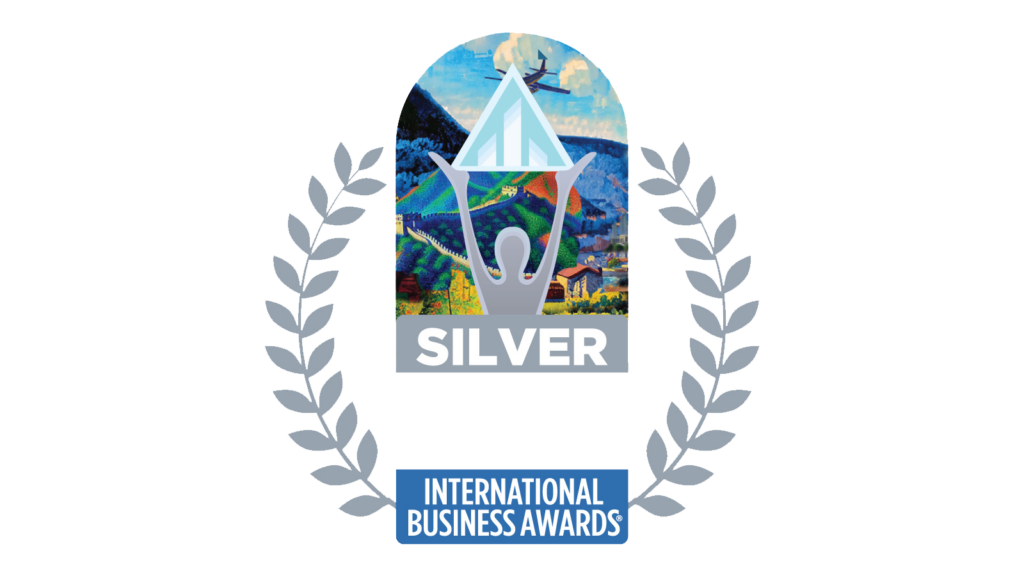


Newsletter sign up
Lorem ipsum dolor sit amet, consectetur adipiscing elit. Nam vitae ante eu purus cursus aliquam. Pellentesque blandit viverra metus, a malesuada libero commodo eu.