What are QR codes?
They’re instantly recognisable: bold black dots and shapes against a white background. QR codes, in short, are a code that can be read by machines, such as smartphone cameras. When scanned, they provide a link directly to the URL set by the QR code maker, allowing websites to be accessed ‘out in the wild’ without having to type in a tricky URL.
QR stands for ‘Quick Response’, so as ‘Quick Response Codes’, they store data that can be swiftly accessed when required. They’re not all that different from barcodes at the supermarket, which tell the machine what item you’re holding.
How are QR codes used?
QR codes are versatile in their uses. You may well have noticed an uptick in their prominence around the pandemic, due to the way that they allowed people to access information without having to speak to staff unnecessarily, or use any equipment other than their own phones.
So how are QR codes used? As good examples, you may be able to order your food in a restaurant directly from your phone by being able to access the menu online via a QR code, or see an up-to-date time table at the bus stop. Often they’re used on business cards, on parking signs to access payment information, and on promotional materials that allow customers to access exclusive offers. The possibilities are endless!
In marketing, the QR code has become very popular indeed, as whilst there is still ample space for offline marketing to work, often it’s enhanced with the help of a web page, particularly to continue the buying journey in many cases. A QR code tends to bring the two worlds closer together.
Why create QR codes on Microsoft Excel?
Being able to link out from documents using QR codes is helpful when you need to direct those with access to the document to service, landing or product pages on a website. Excel has long been known to have tricks up its sleeve to make the presentation of data easy and accessible, so it’s no surprise that you can create QR codes directly in cells!
How do you create QR codes on Microsoft Excel?
Start by creating a new spreadsheet within Excel with column A being titled ‘URL’ and column B ‘QR code’. Then populate your URL column with the URLs of the webpages you wish to create.
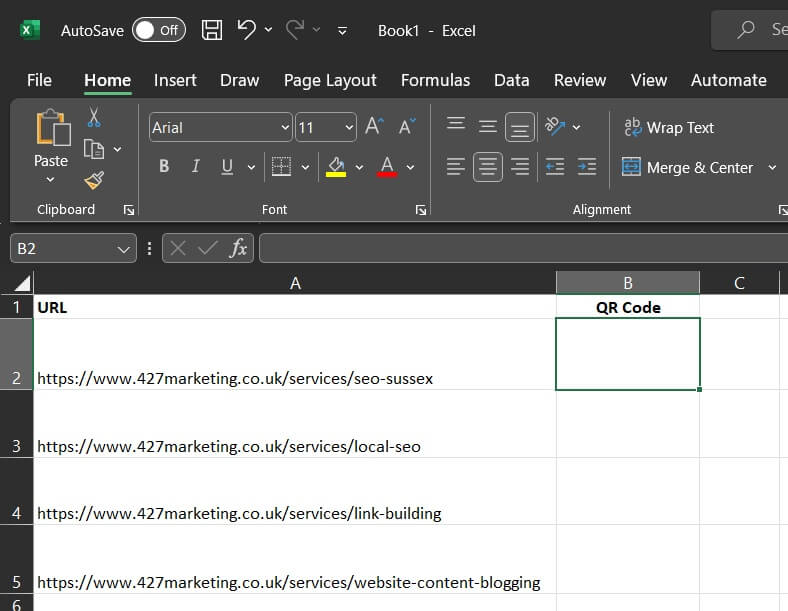
Once you have the URL you want to create a QR code for ready and waiting in Excel, insert the following API string into the cell you want your QR code to go into: =IMAGE(“https://api.qrserver.com/v1/create-qr-code/?size=150×150&data=<“&EXCEL COORDINATES GO HERE&”>”)
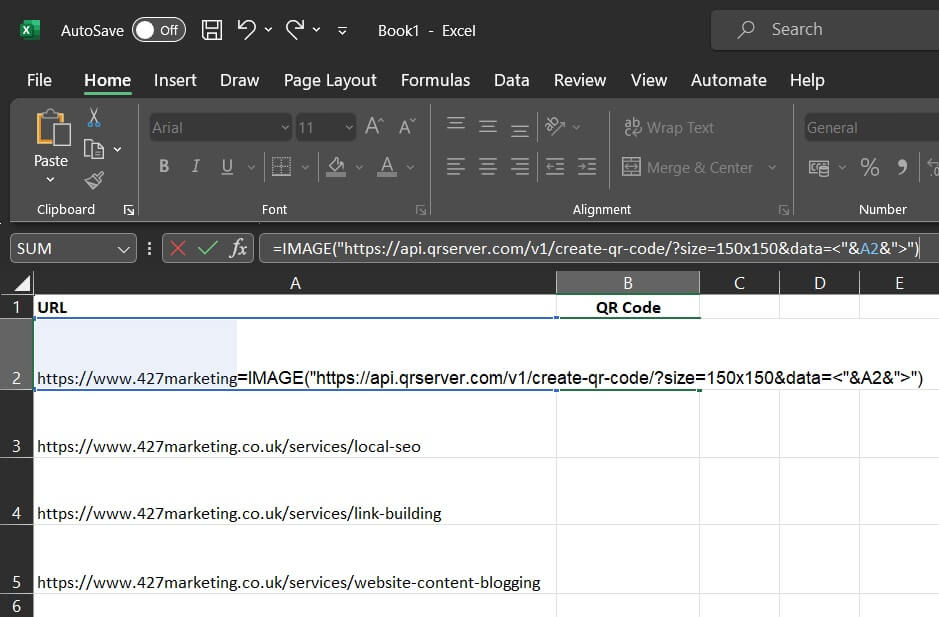
Ensure that the cell reference between the ‘&’ symbols is the cell where your URL is sat. We’ve used our SEO page in this example.
Because the API string is wrapped in an image function, it should create a QR code when you hit enter – give it a go! What you should be presented with is a QR code that actually works.
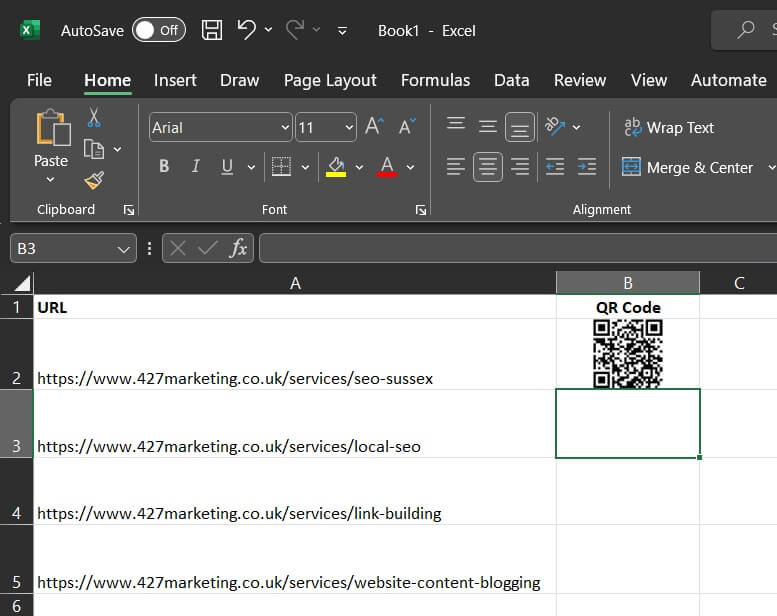
If you have a list of URLs, this formula can simply be dragged or replicated with the appropriate cell reference, to keep things quick and easy. Exactly like this.
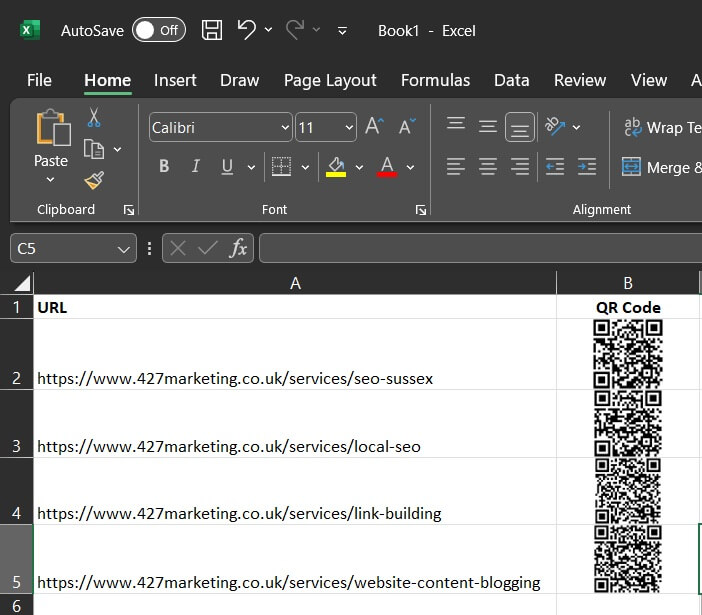
To test your new QR code, just point your smartphones camera at your screen and a prompt should appear – as shown here. Tats all you need to do to create QR codes using Microsoft Excel.
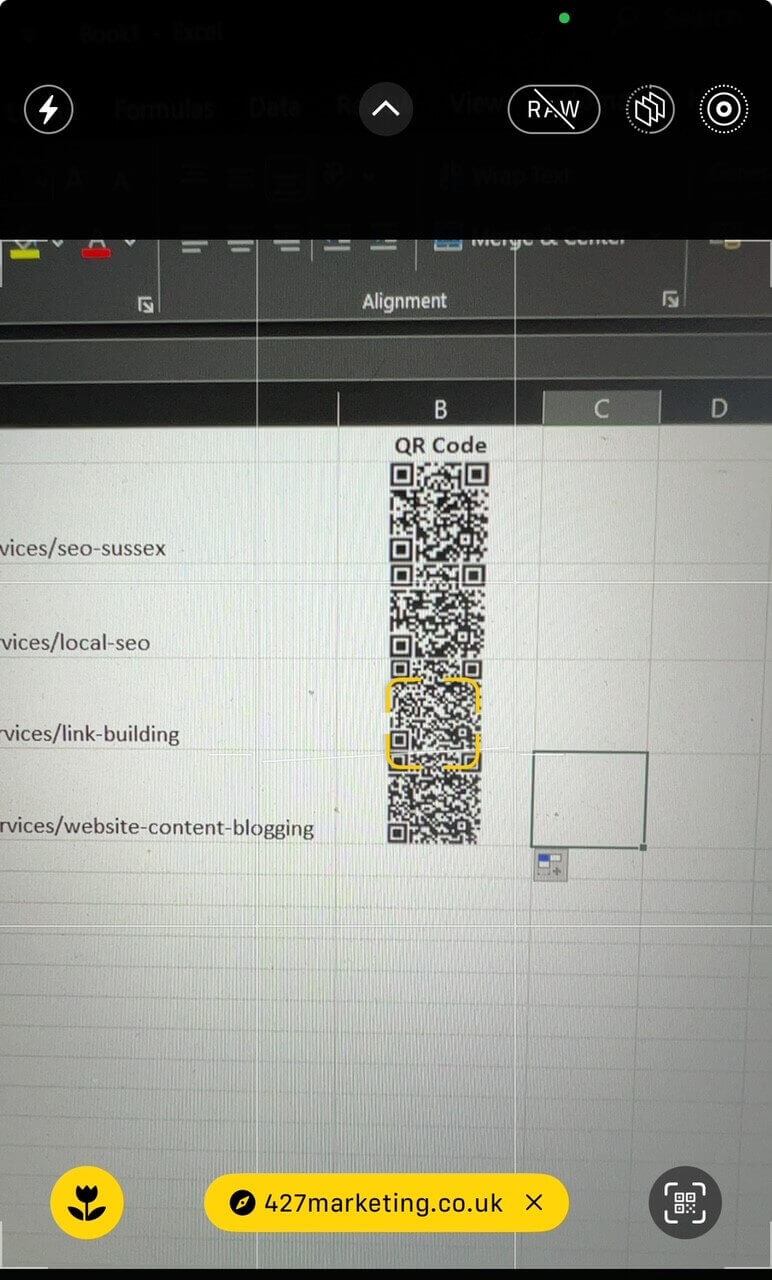
QR code FAQs
Can you read QR codes without an app?
Yes! Just whip out your iPhone camera and scan the code – you should see a link pop up that you can click to be taken to the URL in your browser.
Are QR codes free?
They are – they’re free to create, and to access.
Do QR codes expire?
In general, static QR codes do not expire, provided that the URL you used does not change. If you want to direct people to a different URL, you’d need to generate a new QR code, and replace the old ones with it. This could mean you have to replace them on printed material, so double check it works and directs people to a URL you’re happy with to reduce waste and frustration.
Is there a limit to the amount of times a QR code can be scanned?
No, QR codes are limitless when it comes to the number of times they can be scanned.
Are there any disadvantages to QR codes?
As with other digital tools, QR codes can be harnessed by scammers, so it’s important to be vigilant of suspicious QR code placement, and avoid accessing the data if you have any doubts.
Need help with your digital marketing?
We’re full of nifty tips and tricks like the QR code creation we’ve tackled today, particularly when it comes to the ever-changing world of SEO. Having assembled a team of Search Engine Optimisers who are knowledgeable in technical SEO, on-page SEO, link building and both landing page and blog content, we can transform the way that customers find you through search.
It’s our pleasure to work together with clients to truly understand their goals, and by keeping up with the evolving best practice in the world of search, we can ensure those top spots are reachable as we head into the future. Give us a call or drop us an email to get the ball rolling.

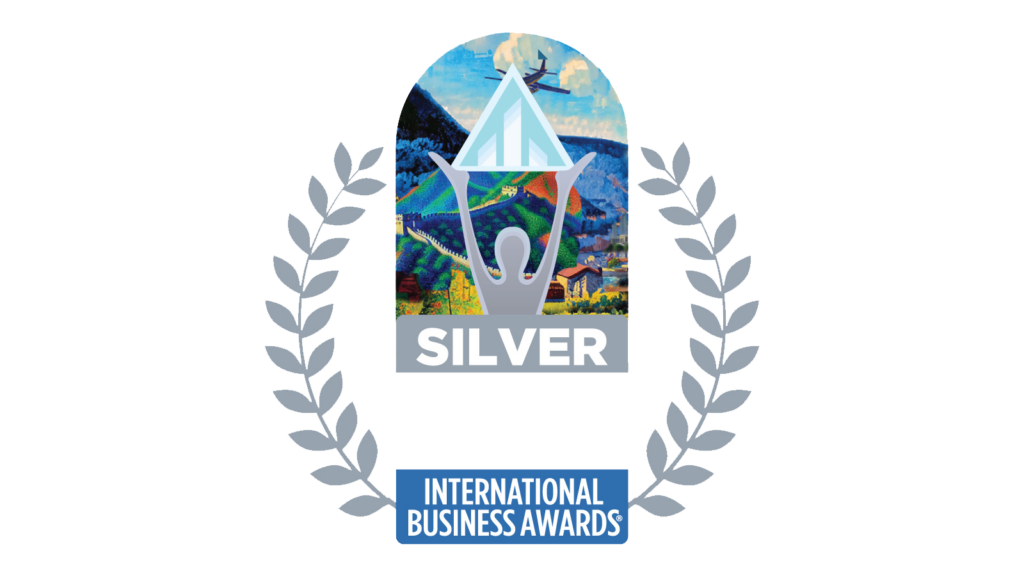


Newsletter sign up
Lorem ipsum dolor sit amet, consectetur adipiscing elit. Nam vitae ante eu purus cursus aliquam. Pellentesque blandit viverra metus, a malesuada libero commodo eu.